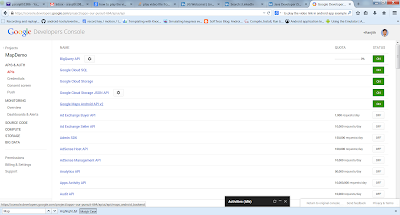Virtual Machines
Virtual Machines The virtual machine is a software simulation of a machine It can be acting like a physical machine. We can categories the virtual machines like, Hardware-based virtual machines Software-based virtual machines What is a Hardware-based virtual machine? Basically, all hardware based virtual machines are called hardware/ system based virtual machine. It's providing several logical systems on the same computer with strong isolation from each other. E.g: KVM (Kernal-based Virtual Machine) for Linux and UNIX system VMware (http://www.vmware.com) Virtual box (www.virtualbox.org) Cloud Computing: Nowadays lot of hardware cloud computing providers. The main advantage of hardware-based cloud computing is effective utilization of hardware resources. What is a Software-based virtual machine? The all software based virtual machines are called Software/Application/Process based virtual machines. It's acting as runtime engine which is prov